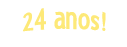Fontes
Download e instalação
|
Sanskrit fonts you need to download and install |
|
|
| Transliteration fonts you need to download and install | |
|
System requirements
First of all, "font" is the name of a type of letter in Windows. A font is used to show text on the screen and printed. If you are a Windows 2000 (and higher) user and came here from a page containing some Sanskrit text you probably saw Sanskrit characters despite you did not install the Sanskrit 2003 font yet. This is because Windows 2000 (and higher) implement by default the "Mangal" font (OpenType).
In order to improve the experience of the visitors, installing a new font is necessary; in this case I chose an OpenType font (OpenType is an extension of TrueType; that is why you will see the TrueType icon --a double T-- though during the process of installing the font), but Unicode (16 bits). Its name: "Sanskrit 2003". It has been created by the team belonging to the Omkarananda Ashram.
If you want more information about Unicode fonts, visit Unicode.org. Also, you will get plenty of excellent information about Sanskrit fonts in Sanskritweb.net. So, all in all, you need this "Sanskrit 2003" font downloaded and installed on your system to see the original Sanskrit characters of the website "in all their glory", got it? Now, the system required to use the "Sanskrit 2003" font:
- Supported OS's (operating systems): Windows 2000 (and higher). To install the "Sanskrit 2003" font in these operating systems you will need to enable "International Support" in them except Windows Vista -and higher- (it is already enabled by default) such as I will describe later on. Do not worry, it is a piece of cake and it is to be done only once.
- Supported browsers: IE 6+, Firefox, Opera 9+, Google Chrome, Safari... and in general any other modern browser. The aforesaid browsers are the ones in which I have tested the "Sanskrit 2003" font, but it might even work in older ones.
- Some Zip software (e.g. WinZip) to extract the font from the compressed file.
Additionally, as for transliteration, we are implementing the Gentium Plus and Andika fonts to give "full support" for IAST - Go to Transliterating (2) (English) for more information about IAST, please. As the Gentium Plus/Andika fonts are set up as a web fonts (in .woff version), your browser should install them automatically for you.
Installing fonts in Windows Vista (and higher)
- Download the fonts -Sanskrit 2003 and Gentium Plus/Andika. Afterward, unzip them to somewhere (e.g. "My documents" folder). Finally, select the three fonts, right click on them and choose "Install". You are done! The process could not have been more straightforward, could it?
- Enabling International Support for the Sanskrit 2003 font - This seems to be "already" enabled by default in Windows Vista (and higher). Thus, you do not have to enable it at all.
- Well, that is it! Now verify that everything is fine with the Sanskrit 2003 font (the original Sanskrit text should be displayed properly).
Installing "Sanskrit 2003" in Windows XP/Server 2003
- Download the "Sanskrit 2003" font (a Zip file), extract it and finally install it in Windows. In case you ignore how to extract the font and install it in Windows, read my detailed explanation.
- Despite the font is available for download from our own site, it is strongly recommended that you download the package from the font creators' website, i.e. from Omkarananda-ashram.org. This is not a matter of "saving our bandwidth consumption" but it has to do with the fact that by downloading the font from the original site you can make a voluntary donation which will be used for maintaining the Omkarananda Ashram Himalayas website itself as well as for philanthropic activities of the Ashram.
- Enable International Support - Detailed description directly taken from the Itranslator 2003's Help file (Itranslator 2003 software was developed by the same team who created the Sanskrit 2003 font, i.e. the one belonging to the Omkarananda Ashram).
1. Go to Control Panel.
2. Click on Date, Time, Language, and Regional Options.
(Skip this step if you are running Server 2003.)3. Click on Regional and Language Options.
4. The Regional and Language Options applet appears.
5. Click on the Languages tab.
6. Under Supplemental language support, select the check box "Install files for complex script and right-to-left languages".
7. Click OK or Apply.
You will prompted to insert the Windows CD-ROM or point to a network location where the files are located.
After the files are installed, you must restart your computer.
- Well, that is it! Now verify that everything is fine (the original Sanskrit text should be displayed properly).
Installing "Sanskrit 2003" in Windows 2000
- Download the "Sanskrit 2003" font (a Zip file), extract it and finally install it in Windows. In case you ignore how to extract the font and install it in Windows, read my detailed explanation.
- Despite the font is available for download from our own site, it is strongly recommended that you download the package from the font creators' website, i.e. from Omkarananda-ashram.org itself. This is not a matter of "saving our bandwidth consumption" but it has to do with the fact that by downloading the font from the original site you can make a voluntary donation which will be used for maintaining the Omkarananda Ashram Himalayas website itself as well as for philanthropic activities of the Ashram.
- Enable International Support - Detailed description directly taken from the Itranslator 2003's Help file (Itranslator 2003 software was developed by the same team who created the Sanskrit 2003 font, i.e. the one belonging to the Omkarananda Ashram).
1. Go to Control Panel.
2. Click on Regional Options.
3. On the General tab, under Language settings for the system, select the check box next to the "Indic" language group.
4. Click on "Apply" button. To complete the installation of language groups, you must insert the Windows 2000 CD-ROM or have access to the system files from the network. Once the languages are installed, Windows 2000 prompts you to restart the computer.
- Well, that is it! Now verify that everything is fine (the original Sanskrit text should be displayed properly).
Installing "Gentium Plus" and "Andika"
As the Gentium Plus/Andika fonts are set up as a web font (in .woff version) -Gentium Plus for desktop and printing, and Andika for tablet and phone-, your browser should install it automatically for you. Anyway, if you run into some issues with Gentium Plus/Andika as web fonts, or else because you just want to have them installed manually into your system, then you must do this:
- Download the "Gentium Plus" and "Andika" fonts - (Zip files), extract the .ttf files and finally install everything as usual. At the fonts creators' site you may also find plenty of information about the fonts themselves and so forth. In case you ignore how to extract the fonts and install them on Windows, read my detailed explanation.
- You do not need to enable International Support for using these fonts.
- It is strongly recommended that you download the package from the fonts creators' website.
- If, for some reason, you cannot download the full package from the creators' website, you can only download the Andika package from our site.
- Read Transliterating (2) (English) for more information about IAST (International Alphabet of Sanskrit Transliteration, supported by the Gentium Plus/Andika fonts).
For visitors ignoring how to extract a Zip file and install a font in Windows
Do not feel ashamed, visitor, all of us ignore so many things... what is another spot for a leopard?, hehe. Well, read my step by step explanation:
- Detailed procedure to download and install the Sanskrit 2003 font (the same process is valid for the Gentium Plus/Andika fonts as well, of course... just the name changes... anyway, to use Gentium Plus/Andika you do not need to enable International Support... only the Sanskrit 2003 font needs that Support enabled). In turn, as with Windows Vista (and higher) the process is an extremely straightforward one (scroll up and consult the respective section), just read these instructions if you do not know how to unzip files or something, got it?
1- Go to Windows Explorer and create a new folder named "Sanskrit Font". To do this, go to File menu and select New and then Folder.
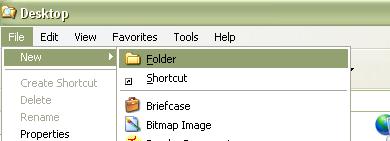
2- Then, download the compressed file containing the font. 3- When you are asked, choose "Save this file to disk", "Save it to disk" or something like that, depending on the browser and OS you are using (the below example is with Mozilla browser and Windows XP). Obviously, if you are using GetRight, LeechGet or any other program like those to download files in a segmented way, you will see a different dialog box. Save the sanskrit2003.zip file into the folder "Sanskrit Font" that you created previously.
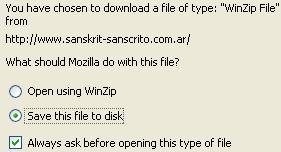
4- Wait a moment until the sanskrit2003.zip file is completely downloaded. 5- When the download is complete, go again to Windows Explorer and search for the "Sanskrit Font" folder in which you saved the "sanskrit2003.zip" file. If you have a decompressing program installed, you will find possibly a particular icon with the name "sanskrit2003" (in .zip format). For instance, if you have WinZip, you will see something like this:
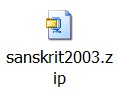
6- If you have no appropriate decompressing program, a good site to download one is www.winzip.com (please, read carefully the license terms). 7- Now, you can either double click on the "sanskrit2003.zip" file or start the decompressing program, search for the file named "sanskrit2003" (in compressed .zip format) and open it. Mark it up and choose "Extract" or something like that. Extract the file to the "Sanskrit Font" folder. Thus, another "Sanskrit2003" file will appear (but now decompressed and in .ttf format). It is an icon with a double T.
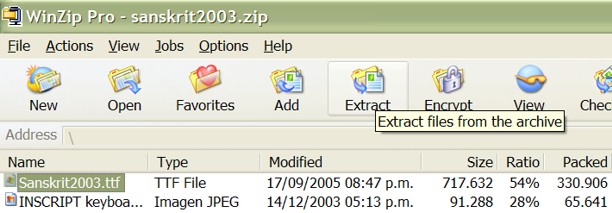
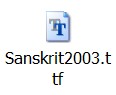
8- Now, go to the Control Panel (Start/Settings/Control Panel), double click on Fonts and then click on the File menu. Select "Install new font...", and then search for the "Sanskrit Font" folder containing the "Sanskrit2003.ttf" file. The Operating System will detect automatically the font. Click on the font's name and press OK. You are done installing the "Sanskrit 2003" font. Congratulations!
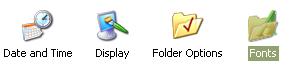
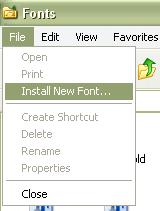
9- Enable International Support for Windows XP/Server 2003 or else Windows 2000 (choose your Windows version). After your machine has been restarted, verify if the font is working.
Obviously, the font installation is made only once, since the Sanskrit 2003 font will remain installed permanently unless you uninstall or erase it.
Why is a new Sanskrit font necessary?
Here you are some reasons:
- The "Sanskrit 2003" font works perfectly in all of modern browsers (e.g. IE6+, Firefox, Opera 9+, Google Chrome and Safari).
- It is a Unicode font, i.e. a modern font prepared for the future and containing an impressive quantity of characters. Read this article dealing with the Sanskrit 2003 font for more information.
- And as regards character sets, a mere "little" sample now showing how superior the Sanskrit 2003 font is when compared to Mangal (the Windows's font by default). Look at these six combinations of letters... Sanskrit 2003 is much more compact and stylish:
Mangal (poor) 
Sanskrit 2003 (optimal) 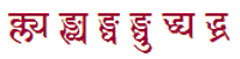
As we say here: "Para muestra basta un botón" (One example will suffice to prove it). - Besides, the Gentium Plus/Andika fonts bring IAST (International Alphabet of Sanskrit Transliteration) in its full glory to our site. Read Transliterating (2) (English) for more information about transliteration systems.
- Enjoy the fonts!
| Voltar a PortuguêsBR-Home - Fontes | Continuar lendo Teste o seu navegador com a fonte Sanskrit 2003 |